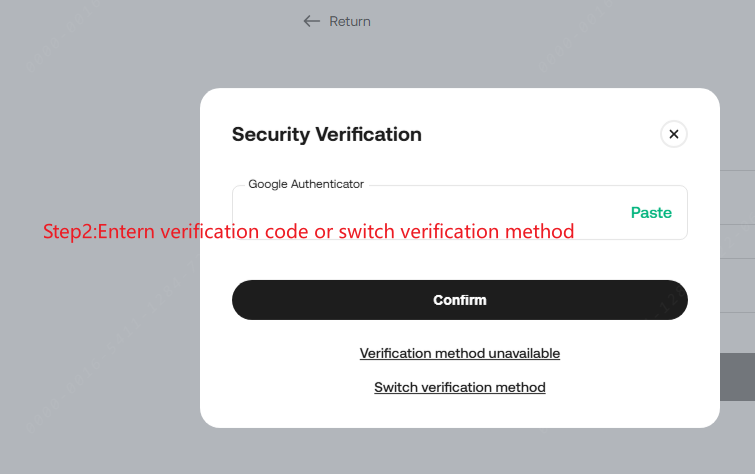Linking Your Phone
To better protect your account, link your phone number as a verification method. Having multiple security measures lowers the chances of a security breach. Examples of such setups include: Google 2FA + linked email + trading password+Passkey or linked phone + passkey.
Content
1. Phone-Supported Countries
2. How to Link Your Phone
3. Changing Your Linked Phone — What If My Phone Is Unavailable?
1. Phone-Supported Countries
Linking your phone number to your KuCoin account is supported in 221 countries. You may check the sign up pages for the most current list. We’re also continually expanding the coverage for our text message services.
2. Linking Your Phone
i. Go to Security Settings, look for the phone option, and hit the Link button.
ii. You’ll be asked to verify passkey or enter a verification code, either from Google 2FA code or email via switching verification method.
iii. On the next page, enter the phone number you wish to link and hit Send Code. The code should then be sent to you via text message. Enter the six-digit code and hit Activate. Verification codes expire in 10 minutes.
Note:
• If you’re trying to use an email verification code, remember to click the Send button to request one.
3. Changing Your Linked Phone — What If My Phone Is Unavailable?
Scenario 1: You can log in and still have access to your old phone.
i. Go to Security Settings, look for the option for phone, and select Change.
ii. You’ll be asked to enter a verification code sent to you via text message.
iii. On the next page, enter the new phone number you wish link, then hit Send Code. The code will be sent to your phone via text message. Enter the six-digit verification code and hit Submit. Verification codes expire in 10 minutes.
Note: Withdrawals are disabled for 24 hours after changing/unlinking your phone number to protect your assets.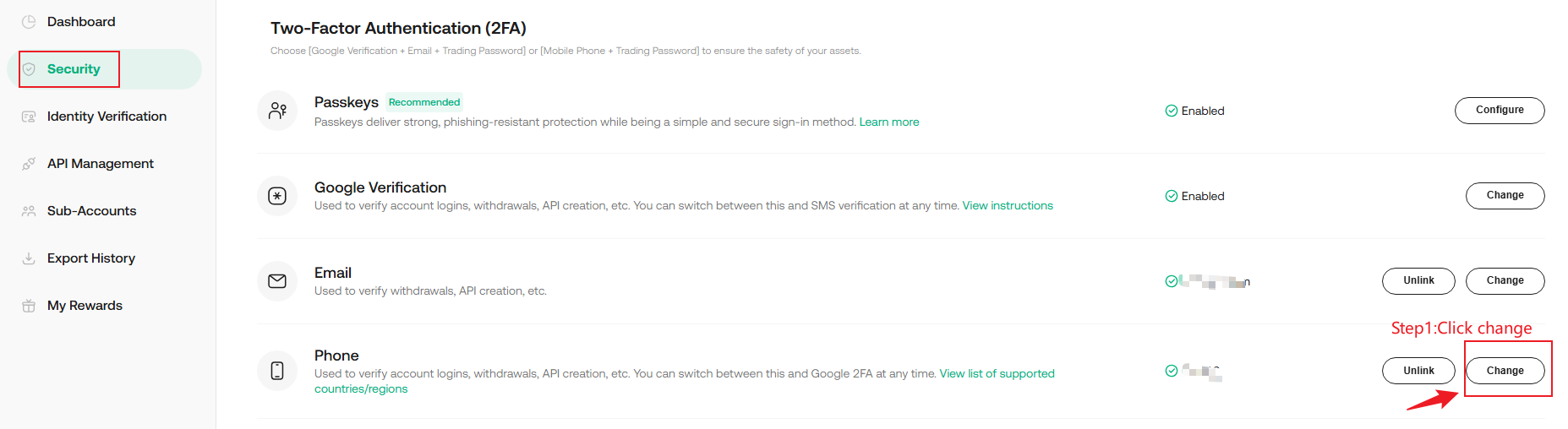
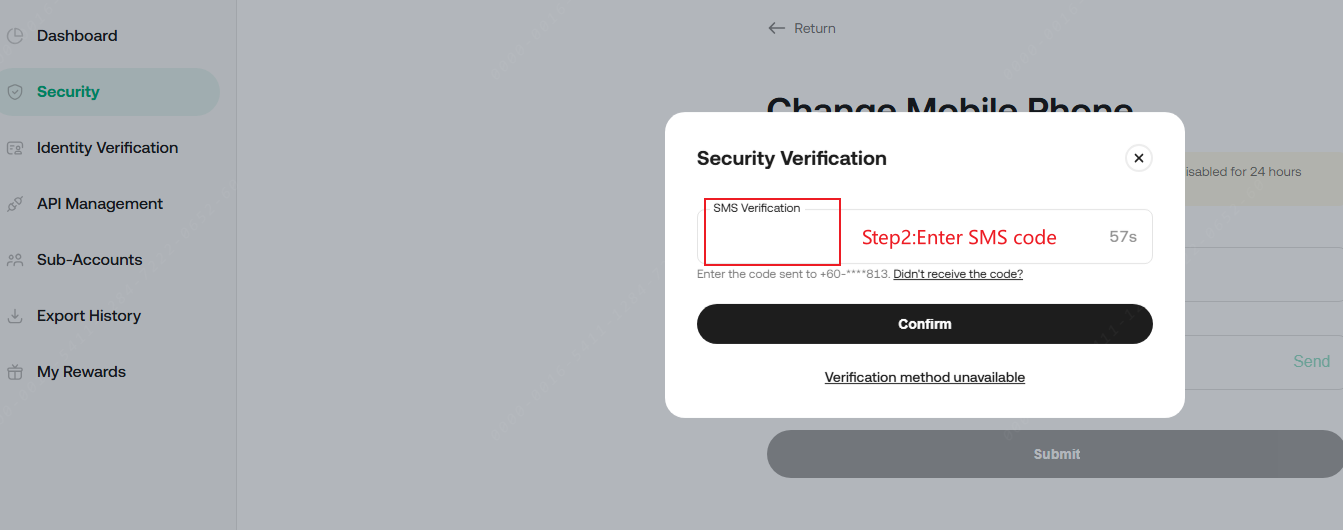
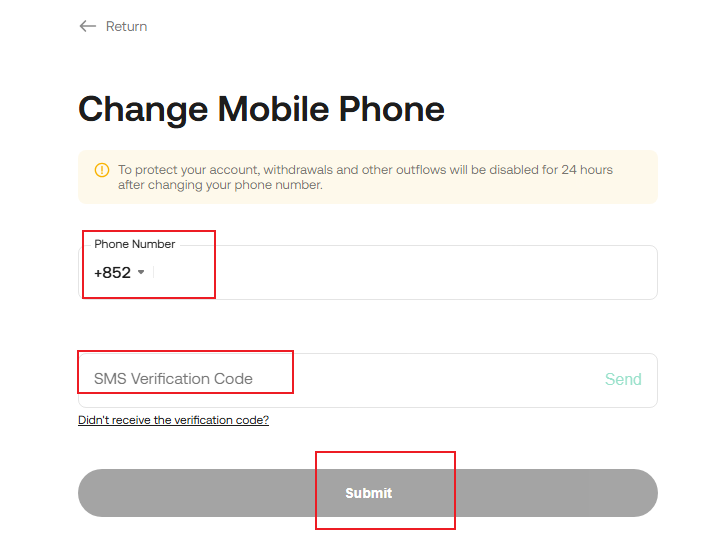
Scenario 2: You can log in but you don't have access to your old phone number.
i. Locate Phone and hit change on account security page or select "Reset Authenticator Method" on the help center page.
ii. Click "Verification method unavailable" on account security page while entering your email address or phone to confirm account (if you don't login) on the help center page.
iii. Choose"Phone" and confirm to complete the verification process.
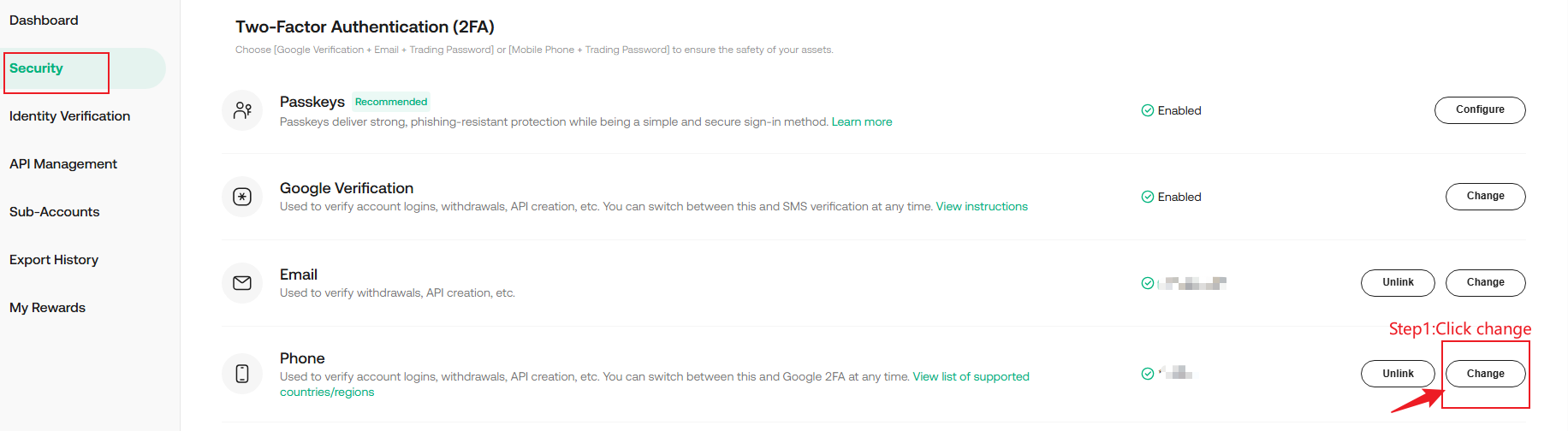
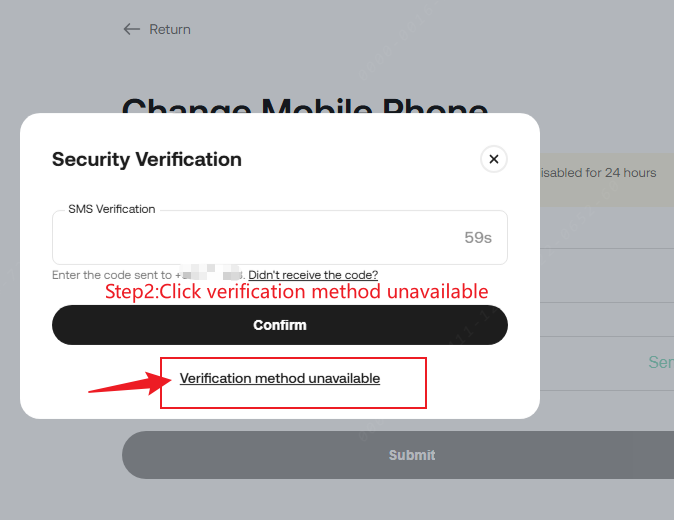
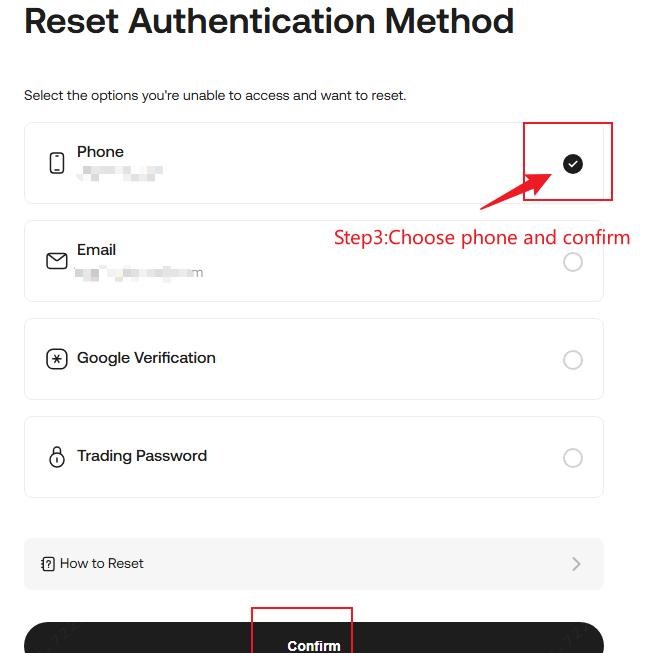
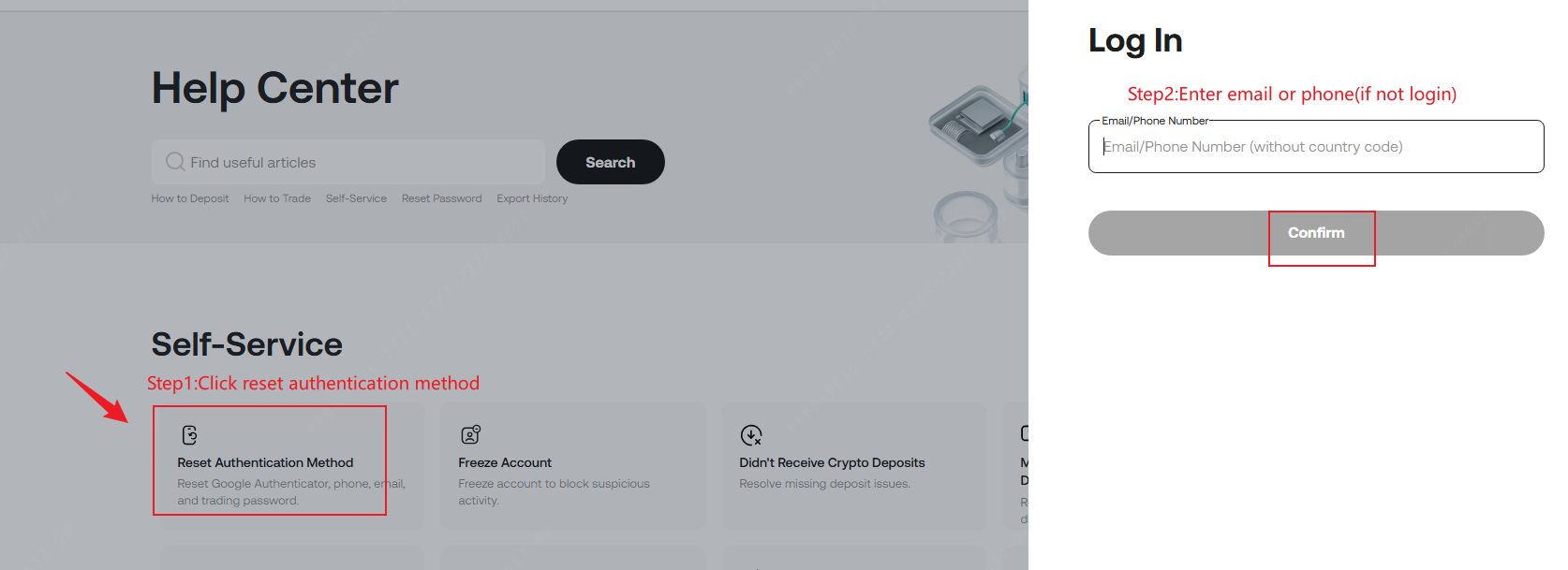
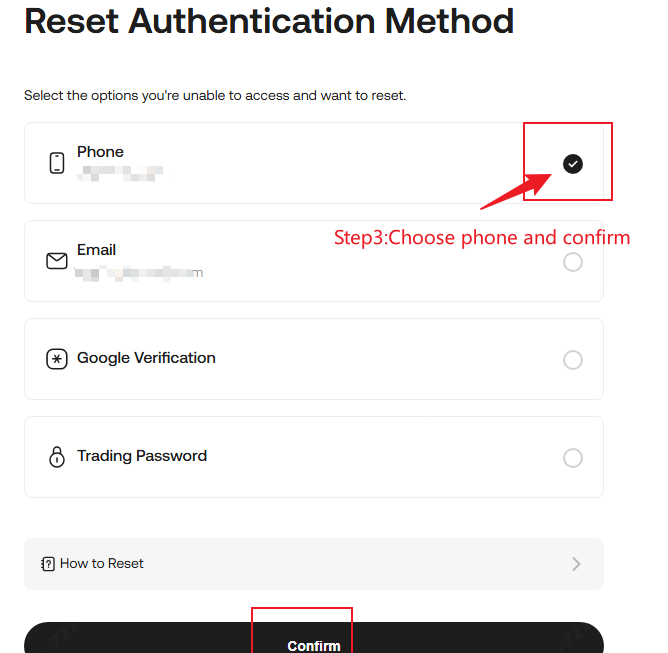
Scenario 3: You are unable to receive text message updates from us on your original phone and cannot log in, or you need to switch to a new phone number.
i. Select "Forgot password" on the login page and confirm reset password
ii. Click "Verification method unavailable" on login page.
iii. Choose"Phone" and confirm to complete the verification process.Or complete the security steps and Identity Verification. Confirm your new phone number, then submit a request to have it changed.
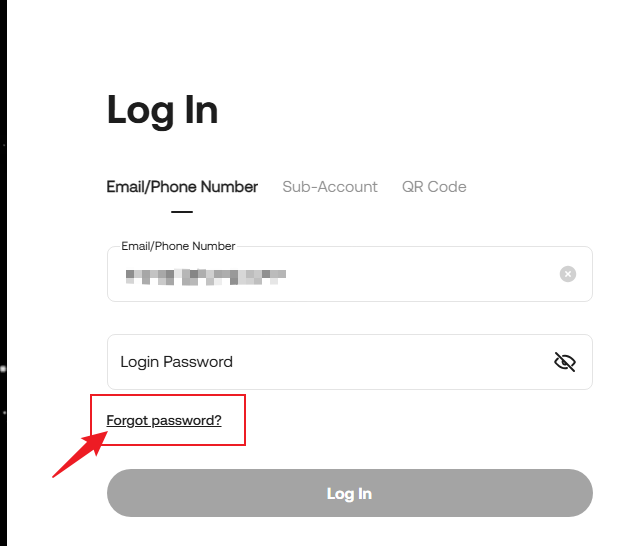
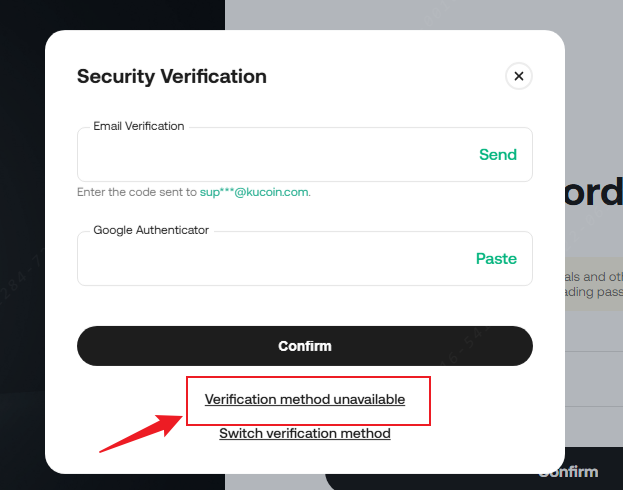
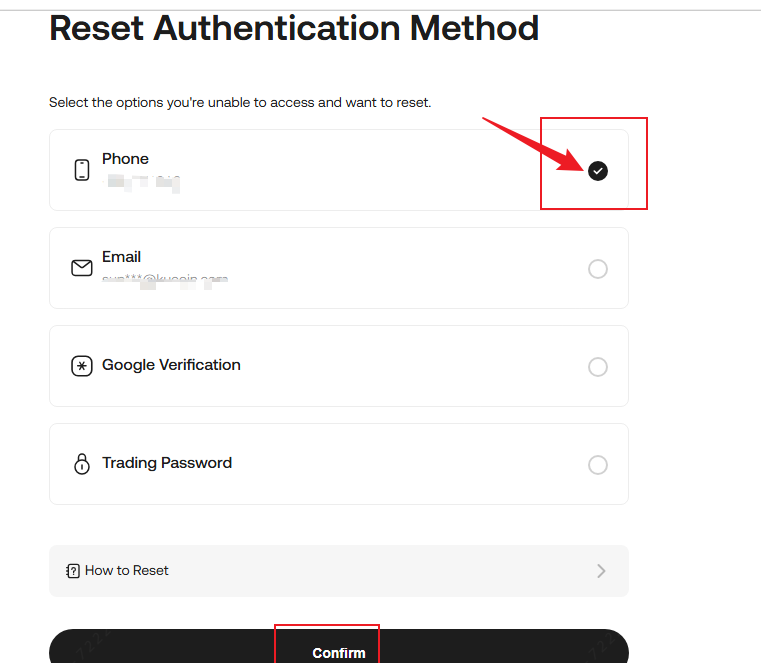
Note:
1. When completing Identity Verification, upload the required photos while following the instructions closely, or your appeal to unlink your phone may fail.
2. Once you’ve appealed, it will be processed in approximately 1–3 business days.
Scenario 4: You no longer have access to your previous phone number but do not have a new phone number to replace it with.
In such cases, please contact customer support directly, or submit a ticket for assistance.